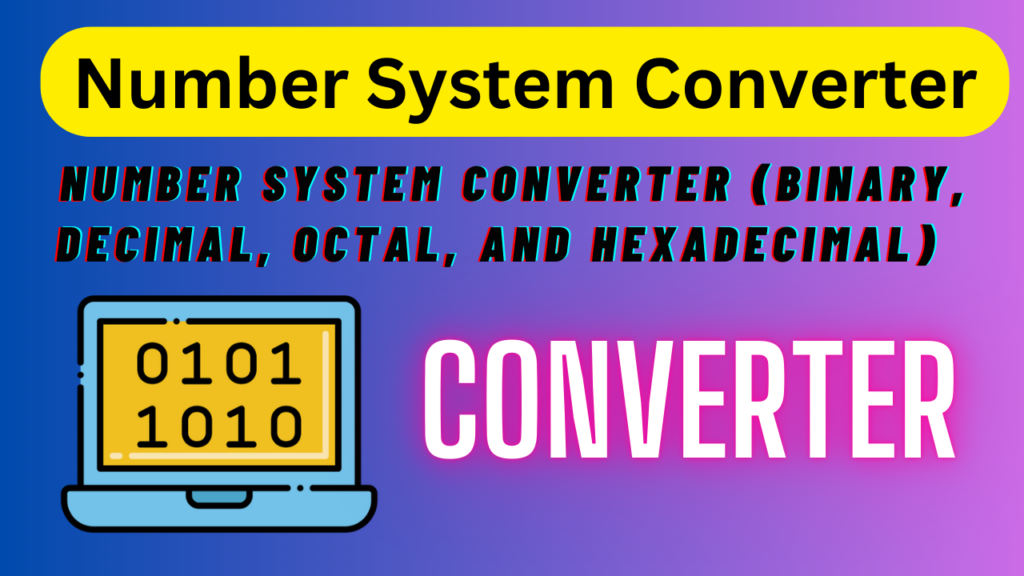Packet Loss Calculator
Calculate the packet loss percentage and time lost due to packet loss in a network.
When you’re surfing the web, gaming online, or participating in video calls, you expect your internet connection to be fast, reliable, and seamless. But sometimes, you may experience delays, glitches, or even complete disruptions in service. This is often due to packet loss — an issue that many users face without fully understanding its cause or how to resolve it. In this article, we will explore packet loss Test, its impact on network performance, and how you can troubleshoot and fix packet loss issues.
Table of Contents
What is Packet Loss?
Packet loss occurs when data packets traveling across a network fail to reach their destination. These data packets contain crucial information that is sent between devices, routers, and servers. When a packet is lost, the recipient device doesn’t receive the information, which can lead to slow network speeds, buffering, and other disruptions in your online experience.
Packet loss can be caused by several factors, including network congestion, faulty hardware, or poor Wi-Fi signals. Understanding how to calculate packet loss and knowing its symptoms can help you identify and address the issue quickly.
Causes of Packet Loss
There are several common causes of packet loss in networks, and understanding them can help you pinpoint the issue:
| Cause | Description |
|---|---|
| Network Congestion | When too many devices are connected, the network can become overloaded, leading to dropped packets. |
| Faulty Hardware | Issues with routers, modems, or network cables can cause high packet loss and connectivity problems. |
| Poor Wi-Fi Signals | Weak Wi-Fi signals or interference from other devices can cause packet loss during gaming or video calls. |
| Network Configuration | Incorrect settings in your network or firewall can block certain packets from reaching their destination. |
| ISP Problems | Sometimes, packet loss occurs due to issues with the Internet Service Provider (ISP). |
How to Calculate Packet Loss?
To diagnose packet loss, you can perform a packet loss test using a variety of methods. The most common method is by using a ping test, which sends data packets to a specific destination and measures the number of packets that fail to return.
Here’s how to calculate packet loss percentage:
Packet Loss Formula
Packet Loss Percentage = (Lost Packets / Total Packets Sent) × 100
For example, if you sent 100 packets and 5 packets are lost, the packet loss percentage is:
Packet Loss Percentage = (5 / 100) × 100 = 5%
Steps to Run a Packet Loss Test:
- Open Command Prompt (Windows) or Terminal (Mac/Linux).
- Type the following command:
- Windows:
ping [hostname or IP address] -n [number of packets] - Mac/Linux:
ping [hostname or IP address] -c [number of packets]
- Windows:
- Analyze Results: Look at the percentage of lost packets. Anything above 1-2% is considered a potential problem.
How Packet Loss Affects Your Network Performance
Network performance packet loss can significantly impact activities such as:
- Online Gaming: When you’re playing games online, even a small amount of packet loss during gaming can result in lag, freezing, and disconnections, ruining your gaming experience.
- Video Calls: Dropped packets can cause pixelated video, stuttering audio, or complete call drops during important meetings.
- Streaming and Browsing: High packet loss can cause buffering, slow loading times, and poor-quality streaming, affecting everything from YouTube to Netflix.
Symptoms of Packet Loss:
- Slow Internet Speed: Websites load slowly, or downloads take much longer than usual.
- Lag and Latency: High latency and packet loss can cause delays in real-time communication.
- Disrupted Services: Calls drop, video freezes, or online games experience lag spikes.
- Choppy Audio/Video: Audio and video streams may stutter, making communication difficult.
How to Fix Packet Loss?
1. Check Your Hardware
Ensure that your router, modem, and cables are in good condition. Faulty hardware is one of the leading causes of packet loss. If you’re using Wi-Fi, make sure your router is not too far from your device, and avoid interference from other electronics.
2. Update Your Network Drivers
Outdated or faulty network drivers can cause packet loss. Make sure your router’s firmware is up to date, and update your network adapter drivers regularly.
3. Reduce Network Congestion
Limit the number of devices connected to your network, especially if you’re experiencing high packet loss. Devices like smart TVs, gaming consoles, and other internet-connected gadgets can consume bandwidth, leading to congestion.
4. Switch to a Wired Connection
If you’re experiencing packet loss due to poor Wi-Fi signals, try connecting your device to the router using an Ethernet cable. A wired connection offers more stability and reduces packet loss.
5. Use Quality of Service (QoS) Settings
Many modern routers allow you to prioritize certain types of traffic, such as gaming or video calls, using Quality of Service (QoS) settings. This ensures that these activities get the necessary bandwidth, reducing packet loss during gaming or video calls.
6. Contact Your ISP
If the problem persists despite troubleshooting, contact your Internet Service Provider (ISP). They may be able to help resolve packet loss issues caused by network problems on their end.
Troubleshooting Packet Loss: Key Tips
How to Troubleshoot Packet Loss:
- Run a Traceroute: Use the
tracertortraceroutecommand to identify where the packets are being lost. This helps determine if the problem lies within your local network or further along the internet route. - Test Different Servers: If you’re experiencing packet loss with one website or server, try testing multiple destinations to see if the problem is localized.
- Perform Regular Testing: If you’re experiencing packet loss during gaming or streaming, run tests at different times of the day to check if congestion or network issues are causing the problem.
Preventing Packet Loss
How to Reduce Packet Loss:
- Upgrade Your Internet Plan: If your internet speed is too slow to support your activities, consider upgrading your plan to handle higher data demands.
- Improve Network Infrastructure: For larger networks, investing in higher-quality routers, switches, and other networking equipment can help reduce packet loss.
- Monitor Network Traffic: Use network monitoring tools to keep track of your connection and identify any spikes in packet loss.
Conclusion
Packet loss is a common but fixable issue that can affect your internet speed, gaming, and other online activities. Whether you’re trying to fix packet loss during gaming or looking to improve overall network performance, understanding the causes and solutions is the first step toward a smoother online experience. If you’re experiencing packet loss issues, follow the troubleshooting steps above to reduce packet loss and restore your network’s performance.
By understanding how to calculate packet loss, identifying its causes, and applying the right fixes, you can ensure a more stable and reliable connection, whether you’re gaming, streaming, or browsing the web.
Frequently Asked Questions (FAQs)
- What causes high packet loss? High packet loss can be caused by network congestion, faulty hardware, poor Wi-Fi signals, or issues with your ISP.
- How to fix packet loss in gaming? To fix packet loss during gaming, use a wired connection, prioritize gaming traffic with QoS settings, or reduce the number of connected devices.
- Can packet loss affect my video calls? Yes, packet loss can cause pixelated video, choppy audio, and even dropped calls during video conferences.
- How can I test packet loss? You can test packet loss using a ping test or traceroute to measure the percentage of lost packets.
By addressing packet loss effectively, you can enjoy a seamless internet experience, whether you’re gaming, streaming, or working online.